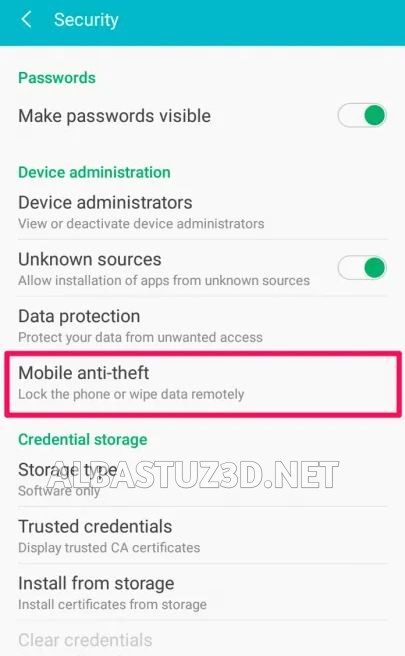Best Ways To Remove Privacy Protection Password On TECNO SPARK 2 GO
June 4, 2020

Privacy Protection also known as anti theft is a feature developed to prevent unauthorized user from gaining access to a phone device without the required pin or password. Its a built-in security feature added to most android like Samsung ,Infinix, Tecno,
Huawei, Itel, Mobicel etc.
5 WAY TO REMOVE PRIVACY PROTECTION PASSWORD ON TECNO SPARK 2 GO
I will show you 5 ways to remove and reset privacy protection. If one of them doesn’t work for you try the other methods as shown below:
1.Using Default Password Combinations
The problem where you are asked to enter the password at the privacy protection screen can be solved by using either of the following codes.0000.123456.1234 or 000000.12345678.Try out any of these codes and choose the one that would perfectly work for your device.
2. Using sp flash tool
ü First remove battery from Tecno spark 2 go device or simply turn off the phone if it has an inbuilt battery.
ü Download, Click and open sp flash tool.
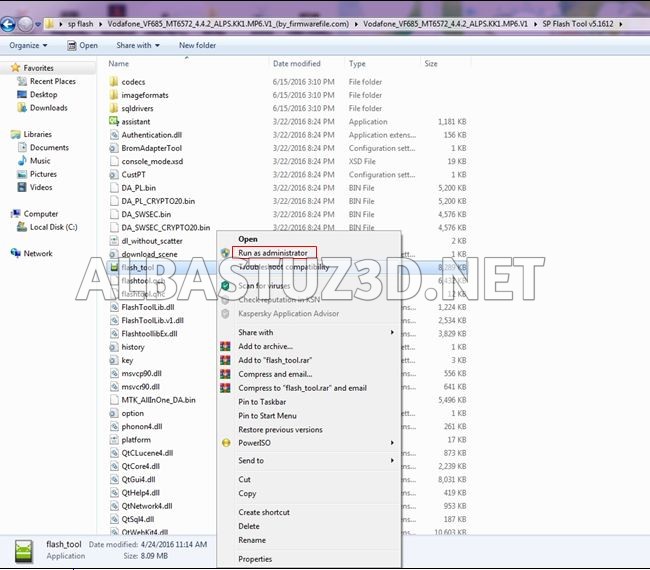
ü Select "scatterloading"as shown below.
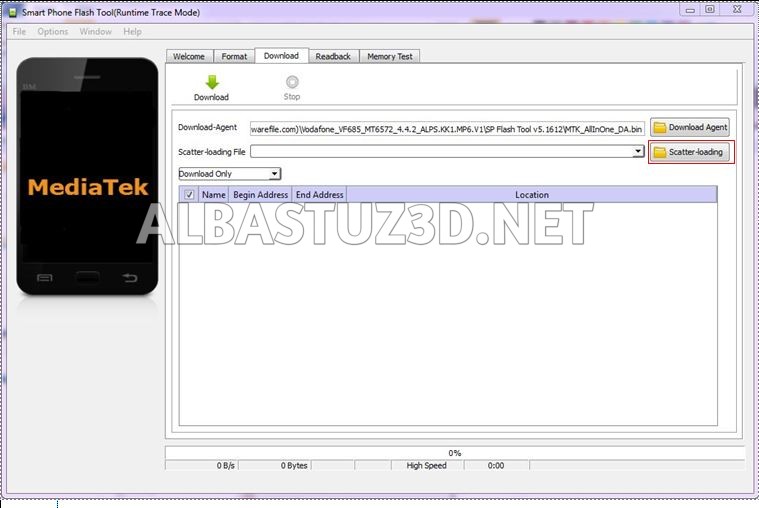
ü Navigate and select the respective file for the device.
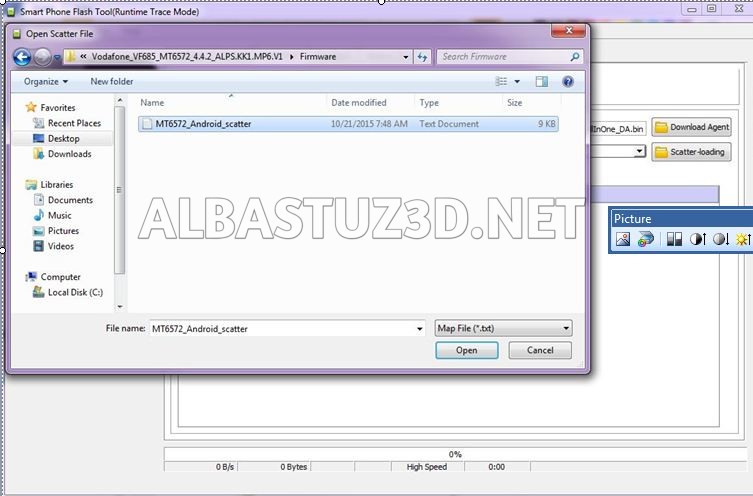
ü On this section,tick the files you want to flash and click “download”.
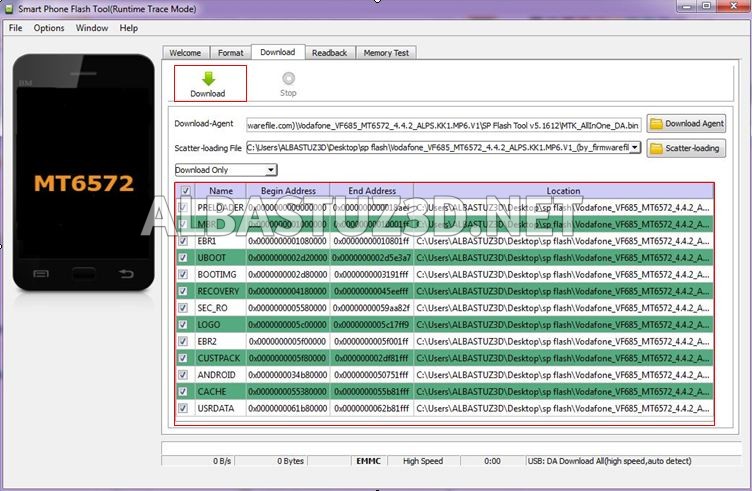
ü Insert usb cable followed by battery.Note:For some devices you need to hold boot key before inserting usb cable then wait for the process to complete.
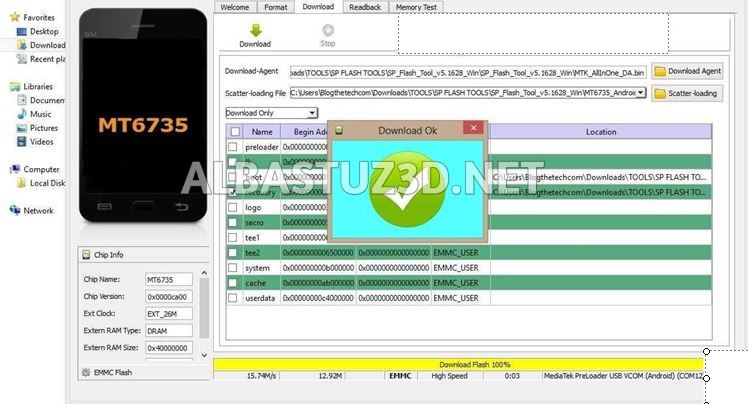
ü Disconnect then hard reset the phone to fix errors.
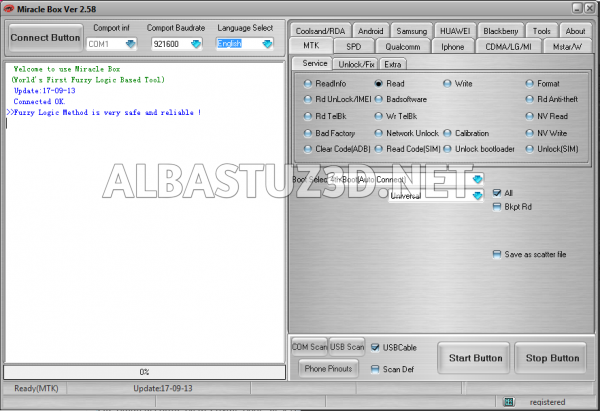
ü When the Miracle Box software opens,click on the MTK option.
ü Click on the Unlock / Fix tab then tick Clear Anti-theft.
ü Now click the Start Button.
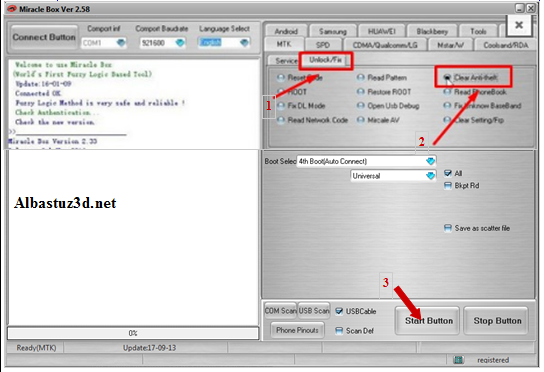
ü Insert usb cable followed by battery.Note:For some devices you need to hold boot key before inserting usb cable.
ü Wait for the process to finish (this may take a few minutes) wait until you see the message ‘Done’.
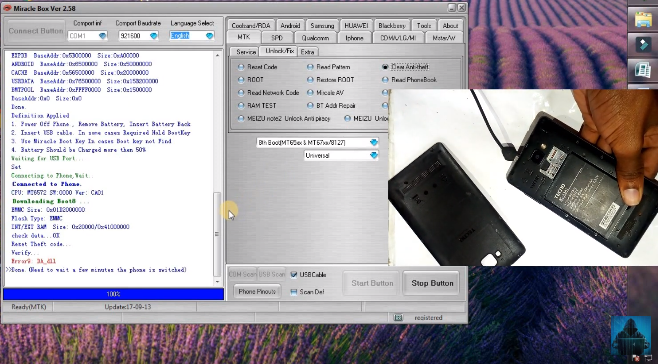
(Now carry out hard reset and clear partition cache then reboot the device and wait a few minutes for the phone to boot normally).
For more information watch the following video below:
4. Using GSM Aladdin
This is a software tool for PC that supports spreadtrum and
mediatek phones.GSM Aladdin tool is used to remove google account lock(FRP),rooting,
reset user lock, clear settings, unlock sim, clear password, network unlock,
read pattern and network lock, safe format, unlock bootloader, repair wifi,
repair IMEI, clear anti-theft etc.
Follow these simple steps
below:
ü Download GSM Aladdin tool here.
ü Download GSM Aladdin tool drivers here.
ü Extract and open the zip files then install on your computer.
ü After opening the tool,click connect.
ü In the model option under common,selectBoot2(65XX81xx) then click services as shown below.
ü Click "Clear Settings/FRP"then click start button.
ü Make sure your phone is turned
off .
ü Insert usb cable followed by battery.Note:For some devices you need to hold boot key before inserting usb cable.
ü Wait for the process to finish (this may take a few minutes).
5. Using Original Sim Card
If you have an original sim card then insert it on your device to remove screen lock(privacy protection password screen. Follow these steps:
ü Insert your sim card and turn on your phone.
ü Open the settings app
ü Go to security then anti-theft
ü Untick the switch from "on" to "off"