How To Safely Remove Security Lock On Itel it5040 Keypad SPD Devices
December 9, 2019

Note that, most popular SPD phones like Itel Android phones mostly use the Spreadtrum SC8810/6820 CPU for the Android devices with old
Android OS while the feature phones use the SC6531 CPU.Others use the more recent CPUs.
You also need to hold the boot key on the device before connecting the USB from the PC.
The boot key for most SPD feature phones is options and call button while the boot key for SPD Android devices is Volume Up/Volume Down or both.
To unlock Itel keypad mobile phone,download/install the following files:
1. Install SPD USB Drivers on your PC – Download
Steps To Remove Security Lock On SPD Devices
The steps outlined below will enable you to remove any kind of security lock, privacy protection lock or whatever on your Itel Spreadtrum
feature phones like Itel 2090, 2020, 6800 etc.
You will be able to safely unlock the phone without losing your user data and even know the current security code on the lock device.
1. After installing the SPD Drivers properly, download and extract the Miracle box.
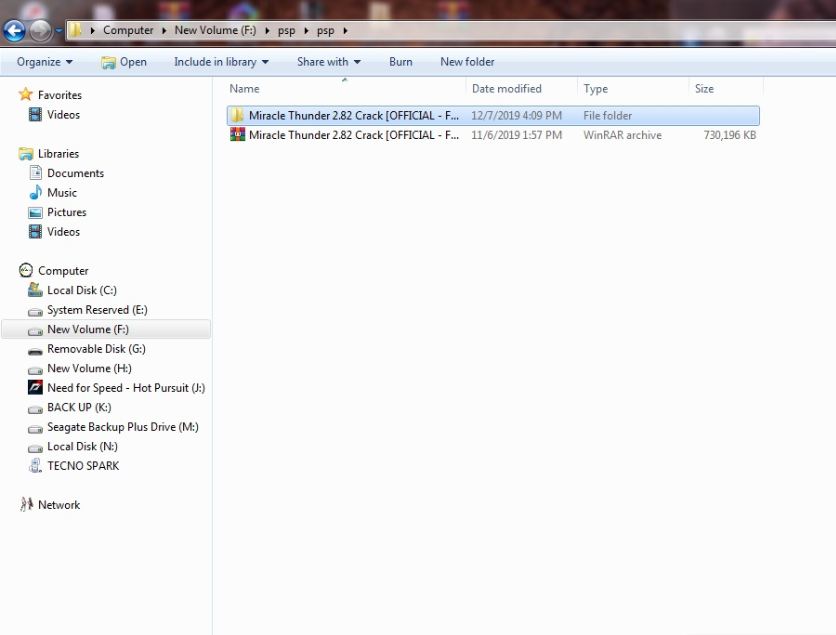
2. Now launch Miracle box
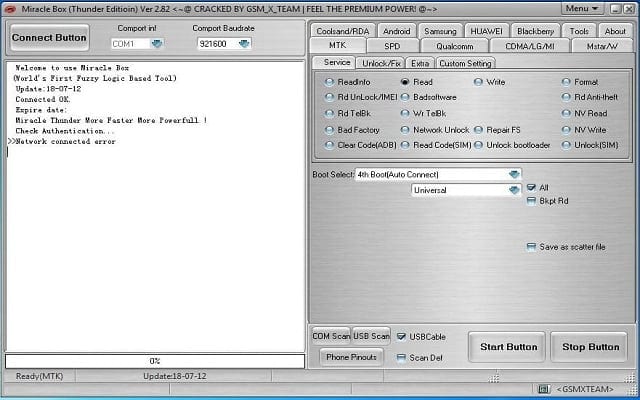
3. Click on SPD tab, Select Read Unlock (RD Unlock), Select Clean passCode
4. Now click on Choose Type
5. Then manually select the SPD CPU type.Most or all of the Itel feature phones use the SPD6600L/RT/WT6226/6531 while devices like the Kimfly Z9, Z8, Z7, Z6, MBO, Tasen and some clone SPD devices use the very old and popular SPD8810/6820 CPU. Newer models use SPD77xx chips.
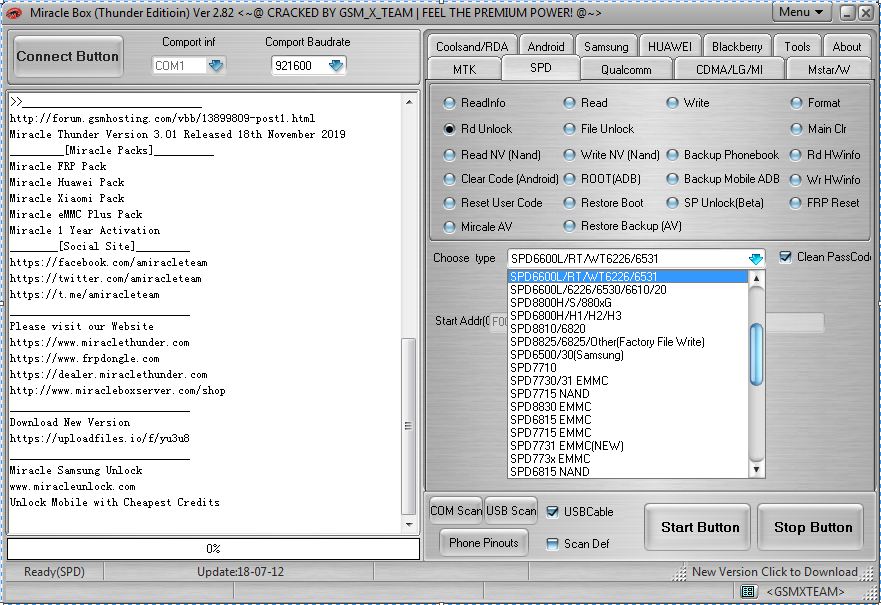
6. After selecting the CPU type, click on Start button.
7. You should now see scanning USB serial port.
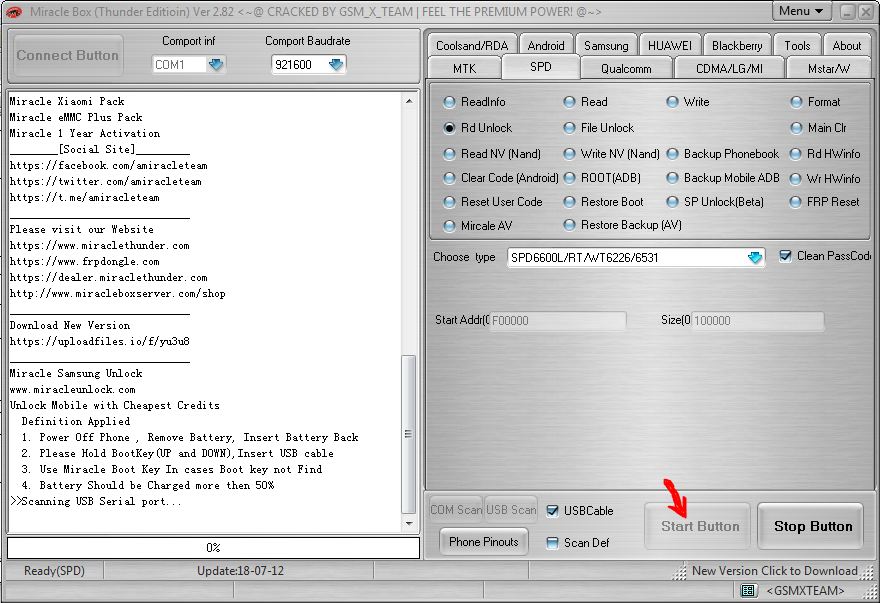
8. It’s now time for you to turn off your device completely or remove and reinsert the battery(if possible), while holding the boot key for your SPD phone connect the USB cable.
9. The boot key for most SPD feature phones is the Options button, Call key, 0 or the back button. Some other devices might have a different boot key. SPD Android devices use either the Volume Up/Volume Down or both as boot keys.
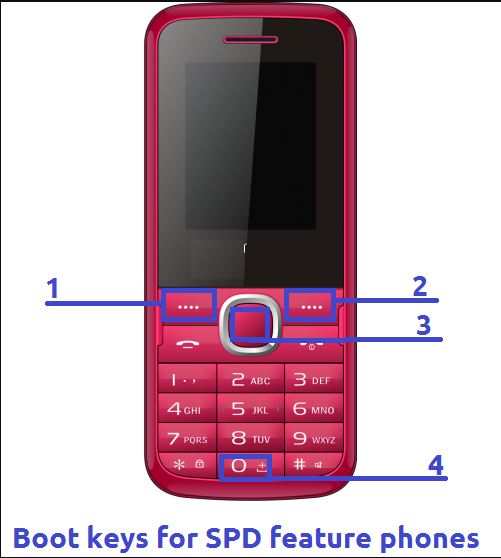
10. If the boot key is held properly and drivers are also installed correctly, the process will begin and would take a while for SPD Android devices while SPD Feature phones wouldn’t take much time.
11. You will see 100% completed for SPD Feature phones, you will see all the security codes currently in use on the device. You can then manually use the codes to unlock your device.
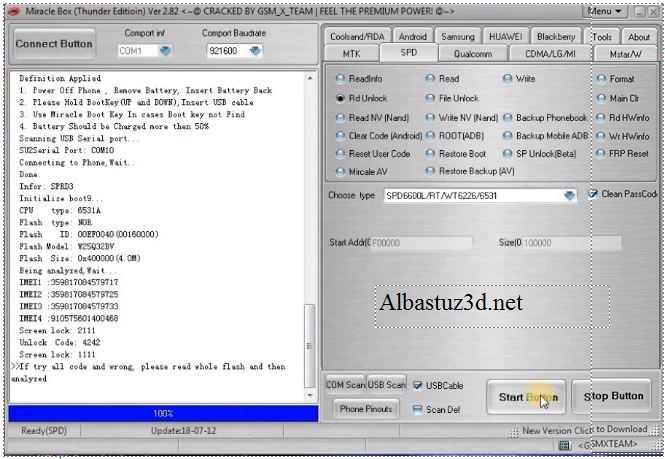
Note:
If your SPD Itel it5040 device isn’t connecting, you can try this which always works for me instantly.
• Remove the battery from the SPD device.
• Connect the USB cable to your device and computer.
• Hit the start button on the Software/Tool on your PC.
• Now hold the boot key on the device before inserting the battery.
• CONGRATULATIONS! The whole thing would begin.
Check out this video below for more information: