HOW TO UNLOCK TECNO T20 MTK CELL PHONE KEYPAD WITHOUT A PASSWORD
December 5, 2019

Forgot the password of Tecno mobile T-series?learn how to restore TECNO T20 Keypad Mobile phones factory settings or get into a locked phone here.
There are plenty of ways to learn how to get into a locked Android phone. We will make you familiar with different ways to unlock a device without knowing its passcode. Albastuz3d.net provides a hassle-free solution to unlock or remove a device’s Pin, password, pattern security without losing your data or causing any harm to it. So if you’ve been trying your standard keypad mobile password unlocking method and it isn’t working, this could resolve it.
Hard Reset And Unlock All TECNO T20 Featured Phones
Wondering how to factory reset TECNO T20 ? How to wipe all data in TECNO T20 ? How to bypass screen lock in TECNO T20 ? How to restore defaults in TECNO T20?
The following article shows all methods of master reset on TECNO T20. Check out how to accomplish factory reset by hardware keys ,Vendor settings and using tools. As a result your TECNO T20 will be successfully unlocked.
1.First method:
This guide will help you easily regain access to your Mediatek Feature TECNO T20 phone after forgetting your Unlock Code or Privacy Code.
If you’ve forgotten the password then you cannot be able to access the all the locked applications, the method below
helps you read the code without having to download and flash the firmware.
Requirements
• PC
• USB cord
• Manually Install Mediatek VCOM drivers
STEPS TO READ UNLOCK / PRIVACY LOCK CODE ON TECNO MTK FEATURE PHONES USING MIRACLE BOX
Follow the below steps to Read Unlock/Privacy Lock on MTK Feature Phones
1. Download and extract the content of the Miracle Box to your desktop. Open the folder and run “MIRACLE THUNDER 2.58 or 2.82 CRACK”
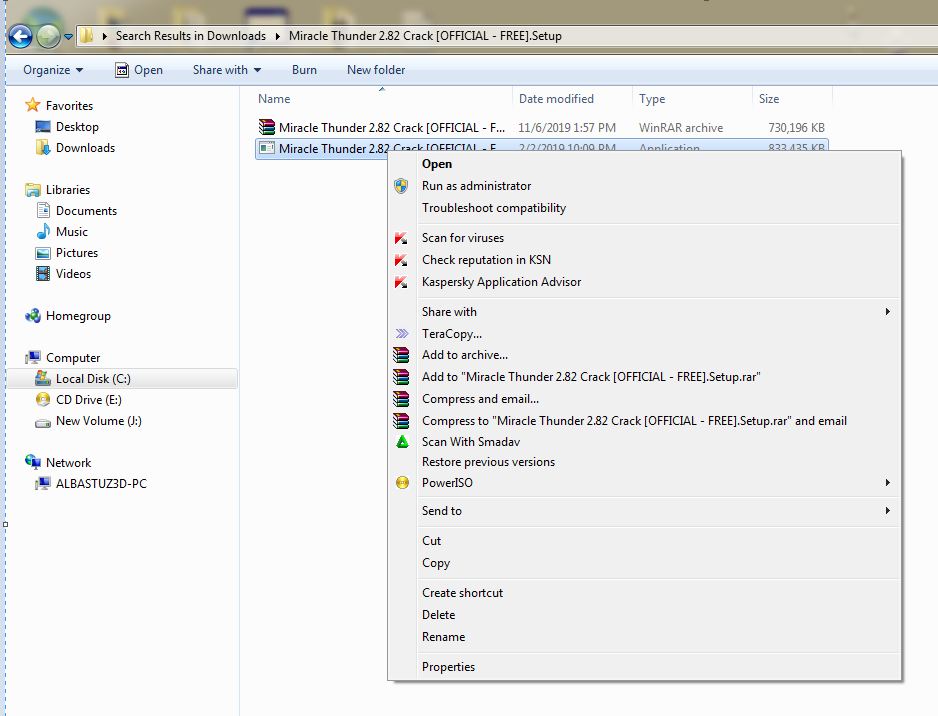
2. Click on the MTK tab
3. Click on Rd UnLock / IMEI then tick auto unlock
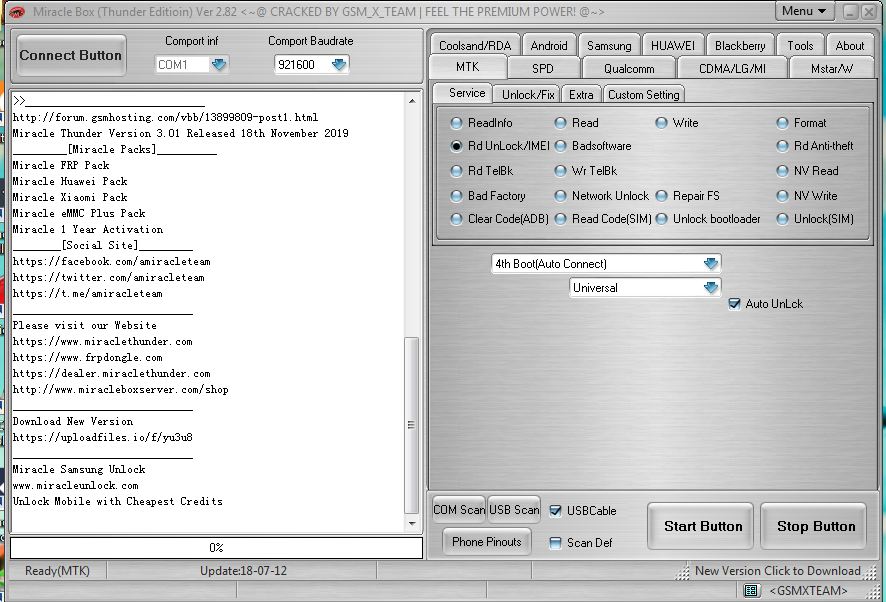
4. Click the dropdown box and select your chipset type MT**** , if you don’t know the chip type just leave it in 4th Boot(Auto Connect)
5. Click the Start Button

6. Connect the phone to the PC (must be switched off still with battery inside). For some phones, you will have to hold the Boot Key which could be Menu Button, Dial Button or Dial + Menu Button before connecting the phone.
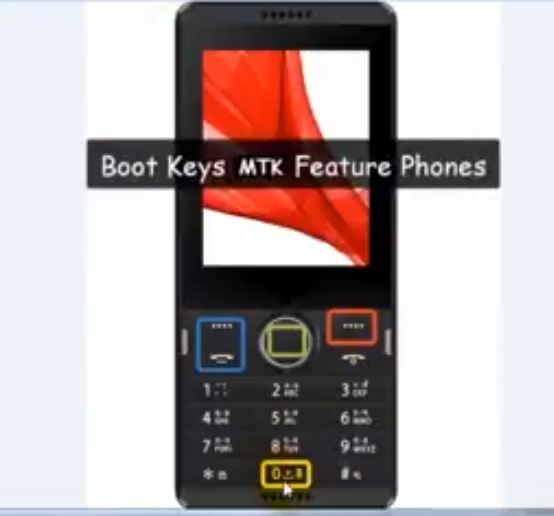
7. If it is successfully connected, Miracle will scan and display the Unlock Code
in Red Color Text .
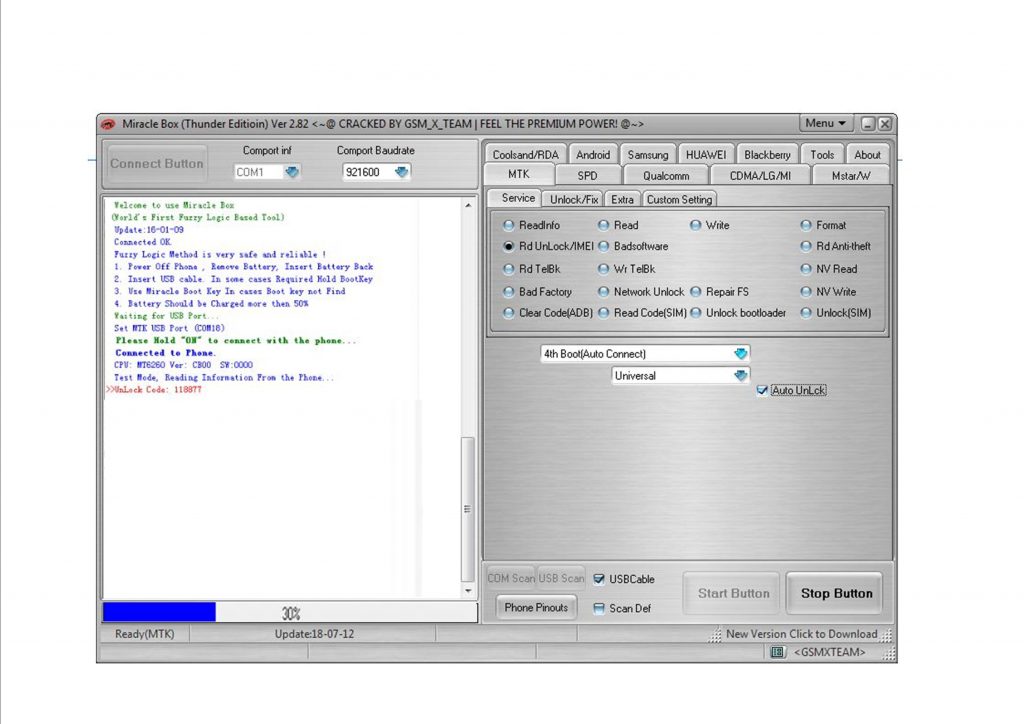
Check out this video below for more information: