How To Bypass Google Account(FRP) On Huawei P9 lite
March 2, 2020
What is FRP/Factory Reset Protection
Factory Reset Protection (FRP) also known as Activation Lock is a security feature to protect your Android device from unauthorized access. This was introduced on android devices with android version 5.1 and higher.FRP is automatically activated when you set up a google account on your device. Once FRP is activated, it prevents use of a device after factory data reset(hard reset) unless you login with the same google account or gmail account.

Steps To Bypass FRP On HUAWEI P9 lite
♦ Tap the Start option and go to the screen where you are asked to connect your device to the working WiFi connection.
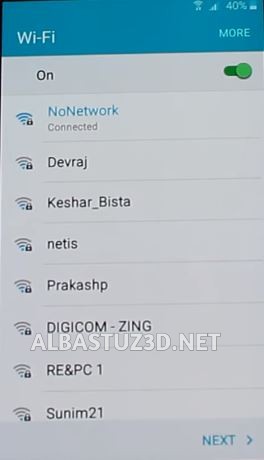
♦ Go back to very first Welcome Screen or Start Screen and enable “Talkback Feature”.
♦ There are 3 methods to enable talkback.
- 1st Method: If you have “Vision Settings” option on your Welcome Screen, just tap on that “Vision Settings”, and then tap on “Talkback”, after that enable talkback from there.
- 2nd Method: Go back to very first screen, and Long tap with your 2 fingers until you get “Talkback Tutorial” screen.
- 3rd Method: Simply press the Home button three times to activate talkback.
♦ Once you enabled the talkback, you will get “Talkback Tutorial” popup window.
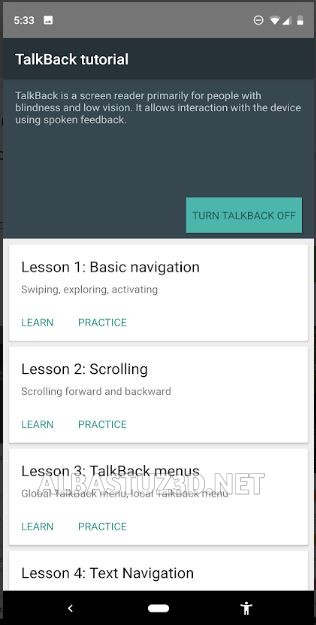
♦ Draw “L” by swiping down to right to get “Global Context Menu” popup window.
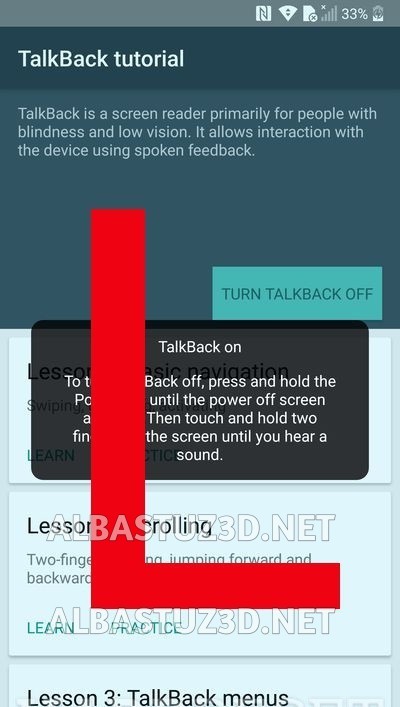
♦ Now double tap on “Talkback settings.”
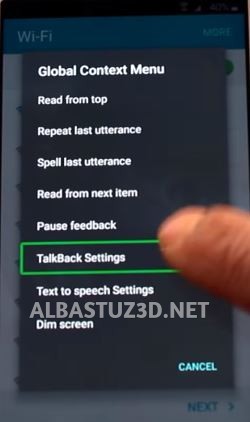
♦ Scroll down using your two fingers till the end where you’ll see “privacy policy” and double tap it. If this method doesn’t bring you to any browser tap “Help & feedback” option instead.
♦ Double tap on “Help & feedback” link.
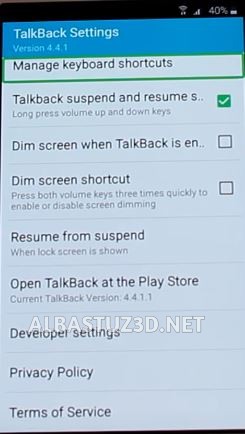
♦ Now long press again both (Volume UP & Down) keys together, and then you will see message of “Accessibility Shortcut Turned Talkback Off” or write letter “L” on the screen and select “Pause feedback” option by tapping on it two times to suspend Talkback.
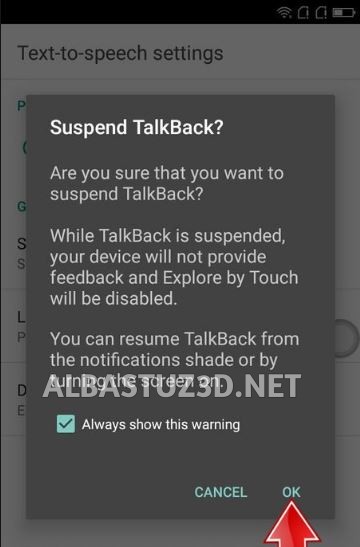
♦ On the Help screen, tap on “Search” icon and write “Get Started with Voice Access” or type ” about switch access”
♦ Open the first result, go down and tap several time on the Video .
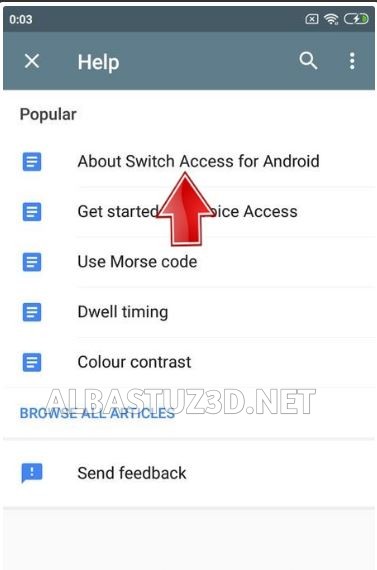
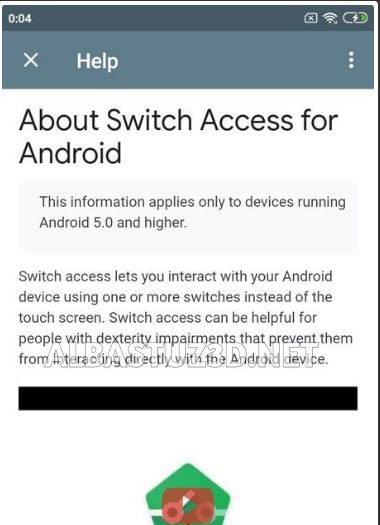
♦ You will be brought to YouTube. Drag the video down the screen and tap the right top corner setting icon.
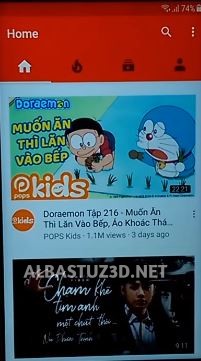

♦ Tap on about then YouTube terms of service.

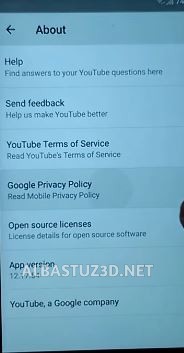
♦ Now select either “Chrome” or ” Internet” to proceed further. In the following steps, we will go with the chrome app.
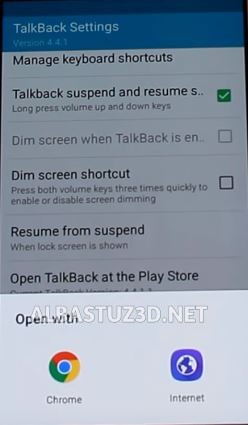
♦ Launch chrome and if it asks for the update, cancel it. In the Google search engine type albastuz3d.net.
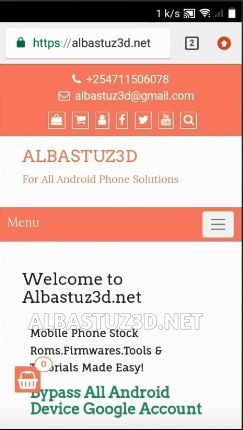
♦ Scroll and download the following applications:
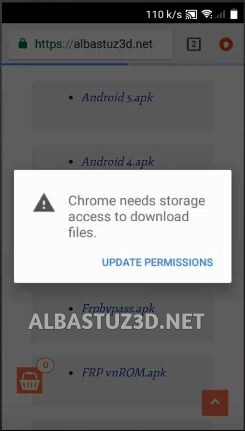
♦ Now navigate to the Downloads on top right Corner to find the downloaded two files.
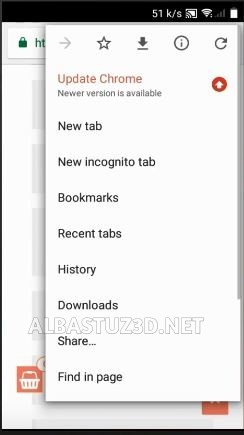
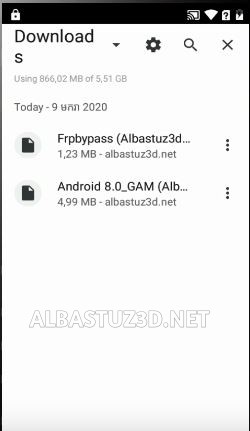
♦ First complete the installation of Google Account manager file after switching on the Unknown Sources option in the settings.
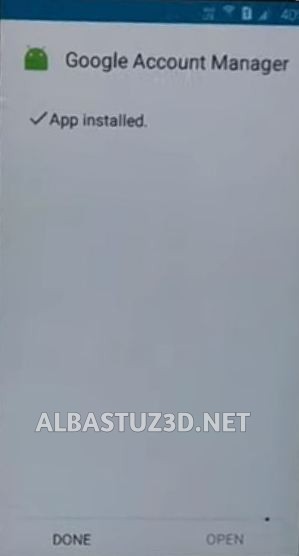
♦ After that, install the FRP Bypass apk file and open it.
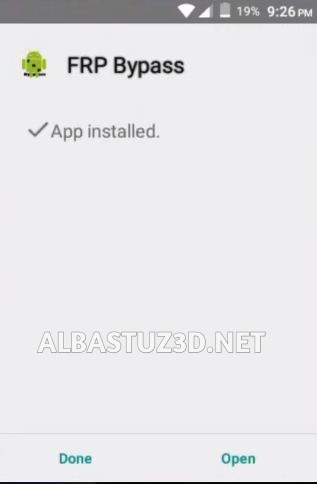
♦ Tap on the “three dots” on the top right corner and then tap on “Browser Sign-in”.
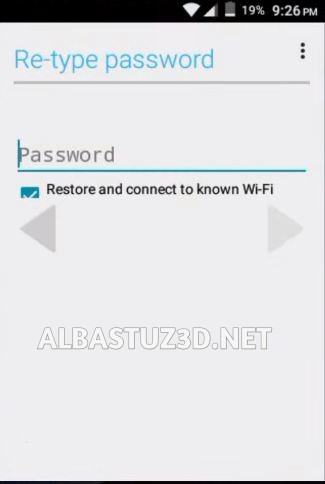
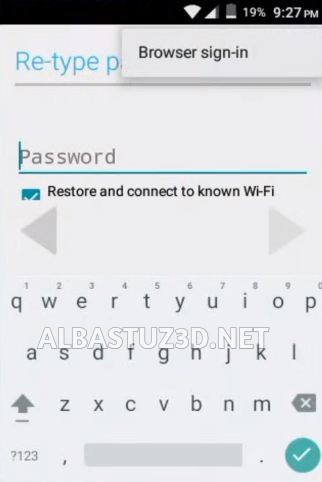
♦ On the next screen, enter a verified email and password.
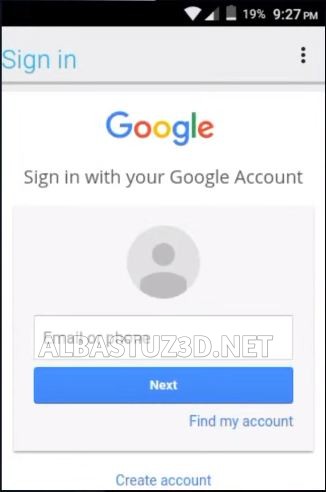
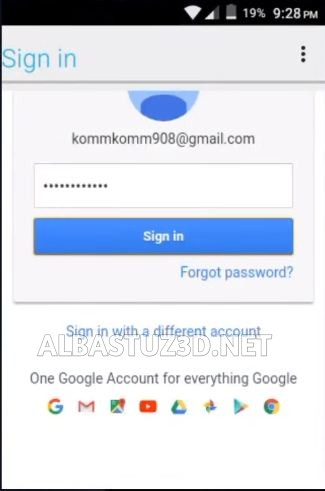
♦ Restart your device.
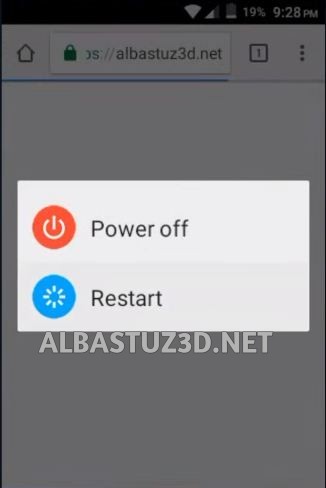
♦ When the Huawei P9 lite phone reboots to Welcome screen, the phone won’t ask for the Google account just skip the FRP.
FOR MORE INFORMATION CHECK OUT THIS VIDEO BELOW:
6 comments on “How To Bypass Google Account(FRP) On Huawei P9 lite”
escape here
July 9, 2020 at 7:09 pmmerhabalar konu eski olabilir belki ama bende bu sorunu yaşarken bu video ile çözdüm. gerçekten basitçe bir anlatımla hallettim.işte link:
https://www.youtube.com/watch?v=Vi6vi2IaN3s&vl=en
escape here
July 9, 2020 at 7:13 pmwhile I was having this problem, I solved it with this video. I really did it in a simple way. Here is the link:
the https://www.youtube.com/watch?v=vi6vi2ıan3s&vl=
Titus
August 6, 2020 at 3:40 pmMy phone said I must update YouTube and it not have no thanks.so what I must do?
ALBASTUZ3D
August 13, 2020 at 2:05 pmUse this method below
https://youtu.be/7WtBBhB-J6g
jan meeuw
November 25, 2020 at 6:18 pmi can notopen youtube error 400
what i must do ?
ALBASTUZ3D
November 27, 2020 at 11:56 amClick this link below :
https://albastuz3d.net/youtube-update-fix-frp-bypass-without-flashing-android-7-0-frp-unlock/